Foil Drive App Overview, Functions and Getting StartedUpdated a year ago
This article contains information on how to download, set-up and use the new Foil Drive App, designed to be used with Gen2 systems.
Below is a step-by-step guide on how to get started and information about the different modes within the app and how to use each function. By the end of this article, you will now have connected and calibrated your Gen II system and will be ready to hit the water!
Finding The App
You can find the Foil Drive app in your Play Store on Android devices, and the App Store on Apple devices.
Note: The app is only currently available on Android versions from 12+, and IOS versions from 11+.
Important: If your phone is an older version, you will still be able to use the Gen2 systems, but you will be limited to the default settings. This will be rectified in future App updates.
Getting Started
Pairing your unit to the app
Once you have downloaded and opened the app, you will then begin the pairing process with your new unit.
What you’ll need:
- Gen2 Housing
- Gen2 Battery
Instructions:
Click on the app. The following screen will load.
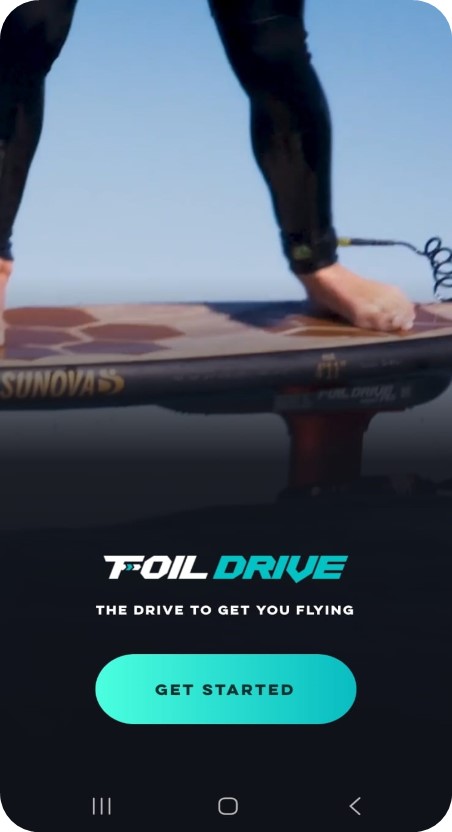
Click 'Get Started' to begin.
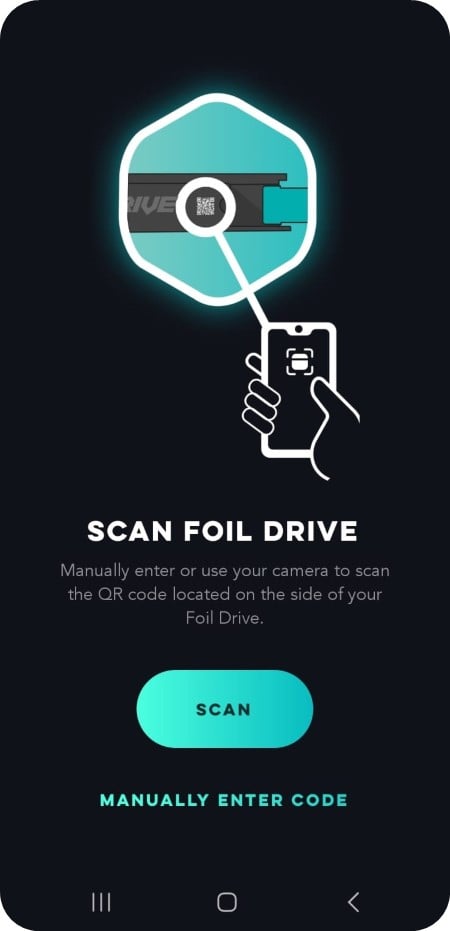
Scan Foil Drive. ![]()
Manually enter or use your camera to scan the QR code located on the side of your Foil Drive.
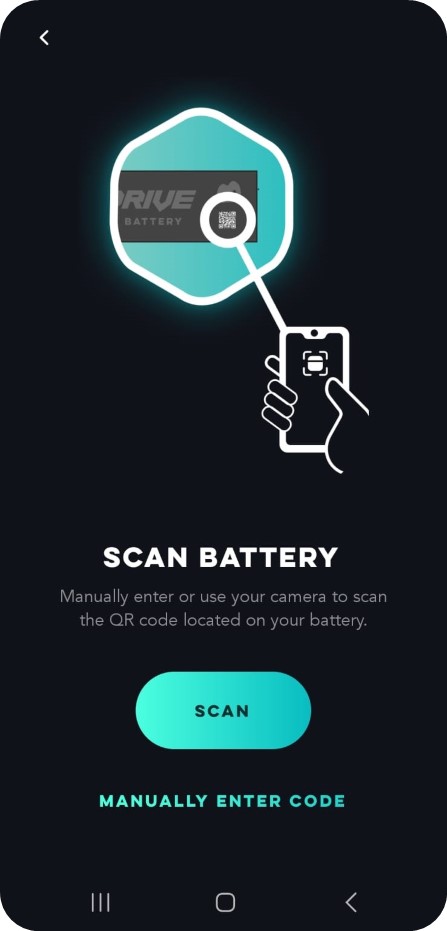
![]()
Scan Battery.
Manually enter or use your camera to scan the QR code located on your battery.
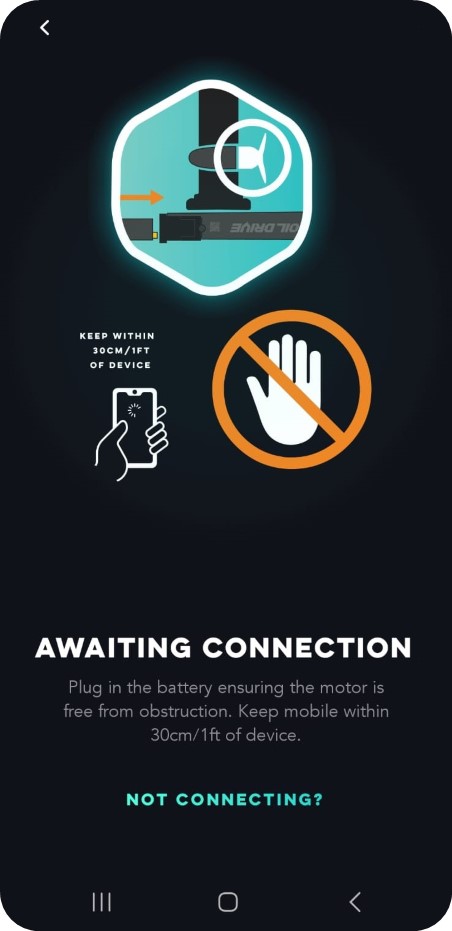
Awaiting Connection.
Plug in your battery, ensuring the motor is free from obstruction.
Keep mobile within 30cm/1 of device during the pairing process.
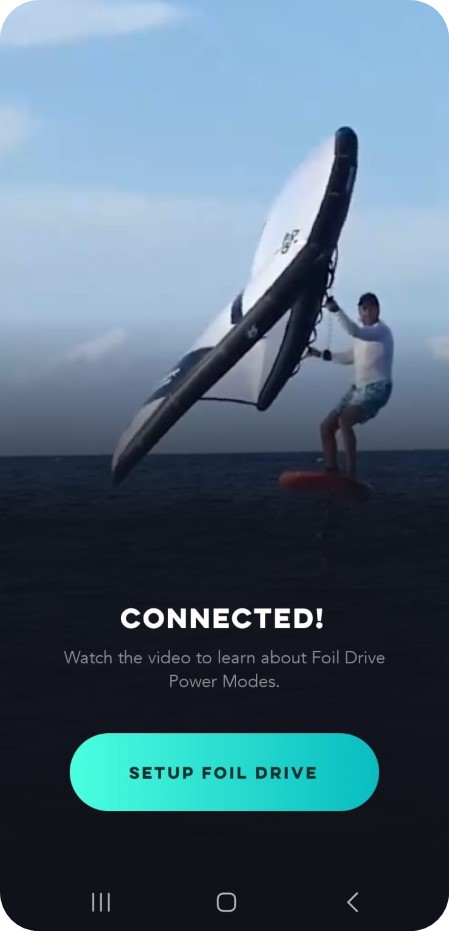
Connected!
You are now connected to your Foil Drive device.
Congratulations! The initial connection is now complete. The next step is to setup your Foil Drive. The information below will outline the different modes and how to change them.
Setup Foil Drive
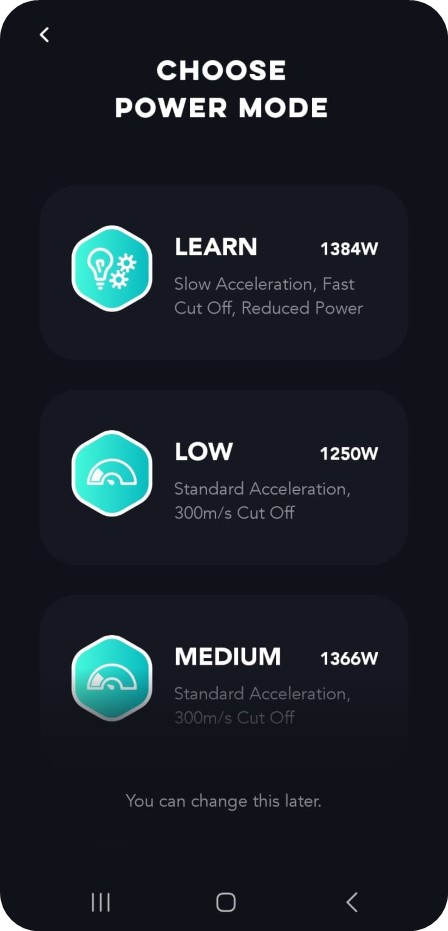
- The following screen will come up next where you can browse the different Power Modes available.
- In the app, click on each Mode to learn more or Click here to read more about the different Power Modes.


Power Mode.
Once you have chosen your desired Power Mode, click 'Confirm'.
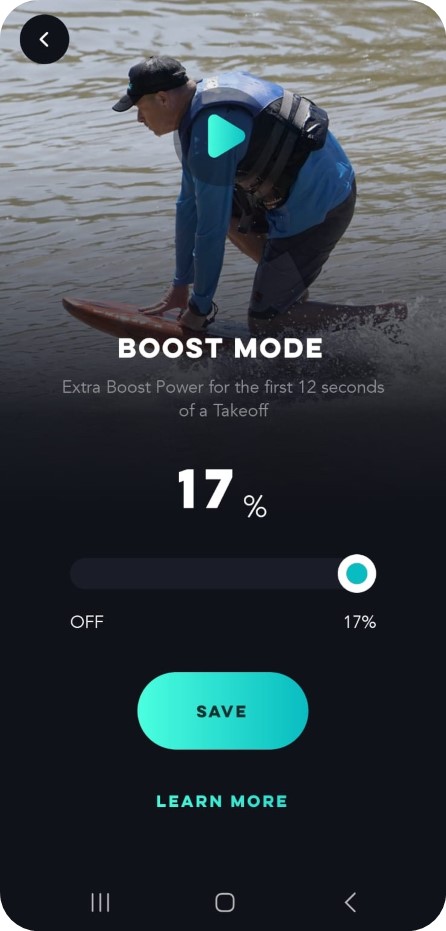
Boost Mode.
You will then be able to adjust the Boost Mode percentage. The Boost Mode allows the user to add EXTRA Boost Power for the first 12 seconds of a Take Off. Not required? You can switch it off here.
Click here to read more about Boost Mode.
In the app: click the video icon to learn more about Boost Mode.
Click “Save”.
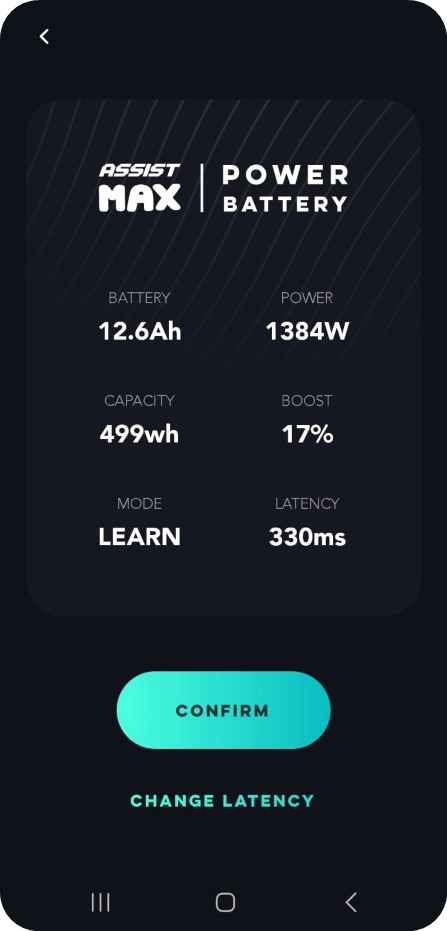
Overview.
Once you confirm your boost mode, this screen will come up next. Here you can view your settings you have selected.
You also change the latency on this page.
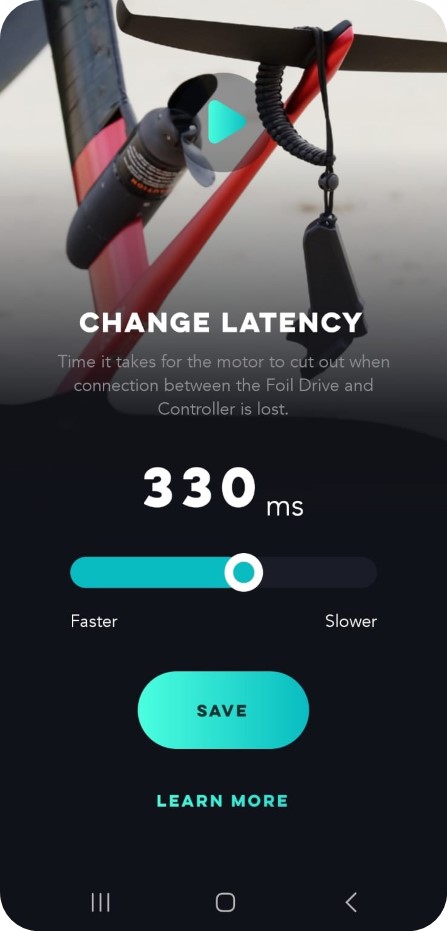
Change Latency.
The time it takes for the motor to cut out when the connection between the Foil Drive and Controller is lost.
Click here to read more about latency.
In the app: click the video icon to learn more about latency.
Once done, click ‘Save’.
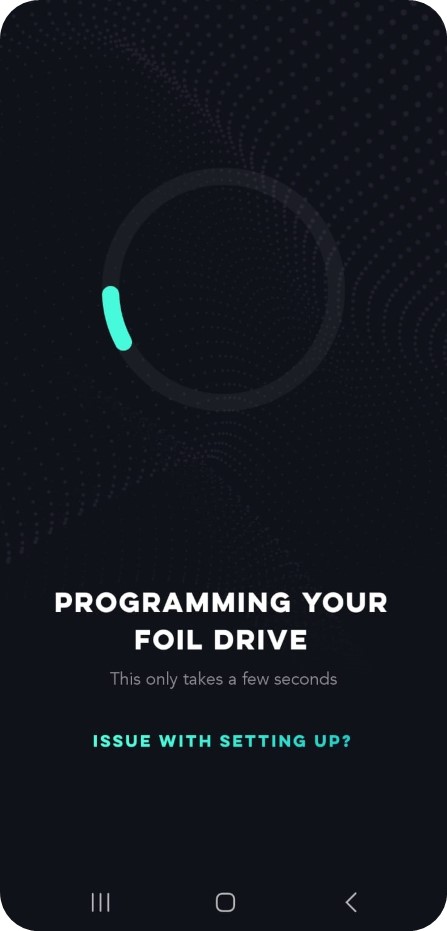
Saving Programming.
This will only take a few seconds.
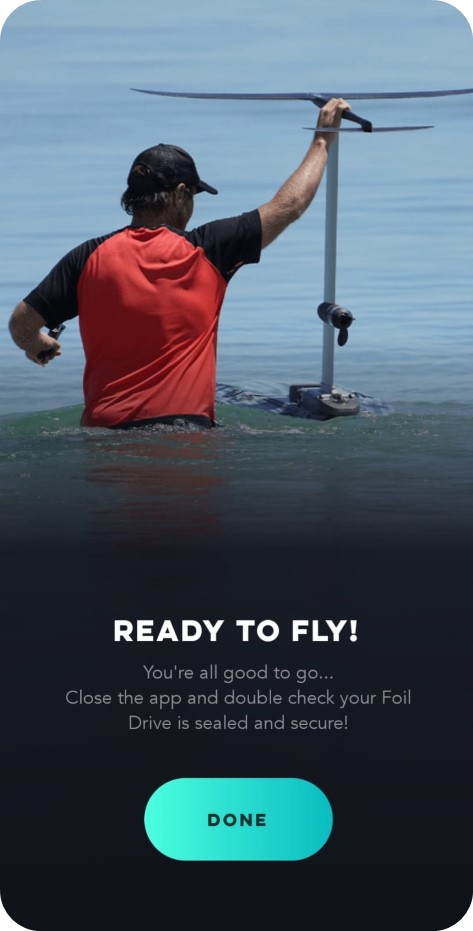
Ready to Fly.
Your Foil Drive is now programmed.
Close the app.
Double check your Foil Drive is sealed and secure!
Related Articles
Power Modes
Foil Drive App Overview, Functions and Getting Started
App Connection Issues
If you are experiencing issues with the app, click here.
To learn more, check out the other articles on our Help Centre which can be found under the 'Support' tab on the website.
As always, if you have any questions, please reach out to us at [email protected].
Happy Foil Driving!